How it Works
One of the most special parts about teammates is that they work seamlessly in 3rd party apps like themselves. When you want them to update a Google Sheet, you don’t give them access to your Google Account. Instead, you will give them their own Google Account and let them manage email, files, and more on their own. And once your teammate has a Google account, you can interact with them just like regular employees on your team. You can send them email, share Google Sheets with them, tag them in Google Docs comments… anything you would do with a human colleague you can do with a teammate.Setup
Create Their Google Account
First, you need to create a new Google Account for your teammate. If you are the administrator of the Google Workspace account, add a new user just like you would with a new employee on your team. If you are not the administrator, ask your administrator to add a new user. You can pick the name and email address — likely following your company’s naming convention.You must use YOUR email address as the Secondary Email Address. This will allow you to get the new user welcome email and set their password.
Setup Your Teammate’s Profile and Picture
It’s no fun to see generic details for your teammate. Let’s make them look good! After you login as your teammate, go to the Personal Info section on their Google Account page. There you can modify their name, add a profile picture, and more. When you’re done, your teammate’s profile should look something like this: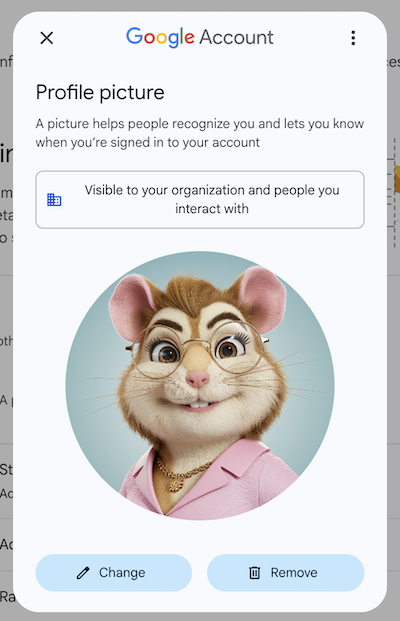
Setup Gmail Forwarding
You’ll want all incoming GMail to be forwarded to your teammate’s internal email address.- First you’ll need to find your teammate’s internal email address. In the teammate’s app, click their Profile and look for their
Emailfield. - Log into your teammate’s Gmail account. Click the gear icon in the top right and select
More Settingsand clickForwarding - Click
Add a forwarding address - Enter your teammate’s internal email address. Note: You may need to go through a verification step to confirm you have access to the email address. If so, you can find the incoming email in the Teammate dashboard under Event Logs.
- Confirm the forwarding address and click
Save Changes - Be sure the ‘Forward a copy of incoming mail’ options is selected. If not, select it and
Save Changesagain.

Update Your Teammate to Recognize their GMail Address
By default, Teammates only know about their “internal email address” - think of it like their personal email - which looks something like[email protected].
They will reference this email in chat and work assignments until you tell them about their “new work email”. Once they have a GMail address, you can override the internal one with your branded one.
To update your teammate so they know about their new email address, follow these steps:
- Log in to the Teammates app
- Navigate to your teammate’s Profile page and click the
Editbutton - Find the “External Email” field
- Enter your teammate’s new GMail address (e.g.,
[email protected]) - Save your changes
After you update their “external email”, your teammate will automatically prefer this address instead of their internal email for all communications. Neat!

