How it Works
One of the most special parts about teammates is that they work seamlessly in 3rd party apps like themselves. When you want them to update a Word document, you don’t give them access to your Microsoft 365 account. Instead, you will give them their own Microsoft 365 account and let them manage email, files, and more on their own. And once your teammate has a Microsoft 365 account, you can interact with them just like regular employees on your team. You can send them email, share Word documents with them, tag them in Excel comments… anything you would do with a human colleague you can do with a teammate.Setup
Create your Teammate’s new Microsoft 365 Account- If you are the administrator of the Office 365 account, go to the admin center and add a new user for your Teammate. If you are not the administrator, ask the person who is to add a new user and give them your Teammate’s first and last name.
- After the new user is set up, add their profile picture so everyone can see your Teammate when they send emails.
- Sign in as your Teammate and click on the initials on the top tight corner.
- Click View Account, then click the pencil icon on the initials.
- Upload your Teammate’s profile picture and hit save.
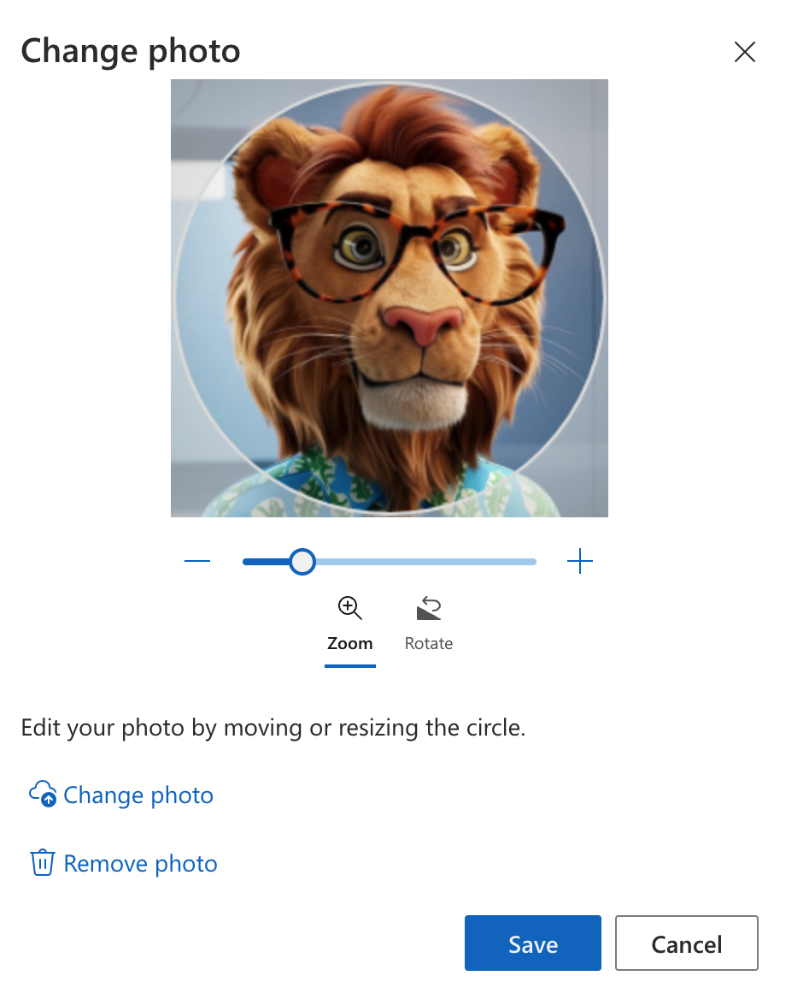
Setup Email Forwarding
- Find your teammate’s internal email address. In the Teammate’s app, click their Profile and look for their Email field.
- Log into your teammate’s Outlook account. Click the gear icon in the top right and select Mail → Forwarding → Toggle on “Enable forwarding”. Enter your Teammate’s internal email address which looks something like [email protected]. Hit Save
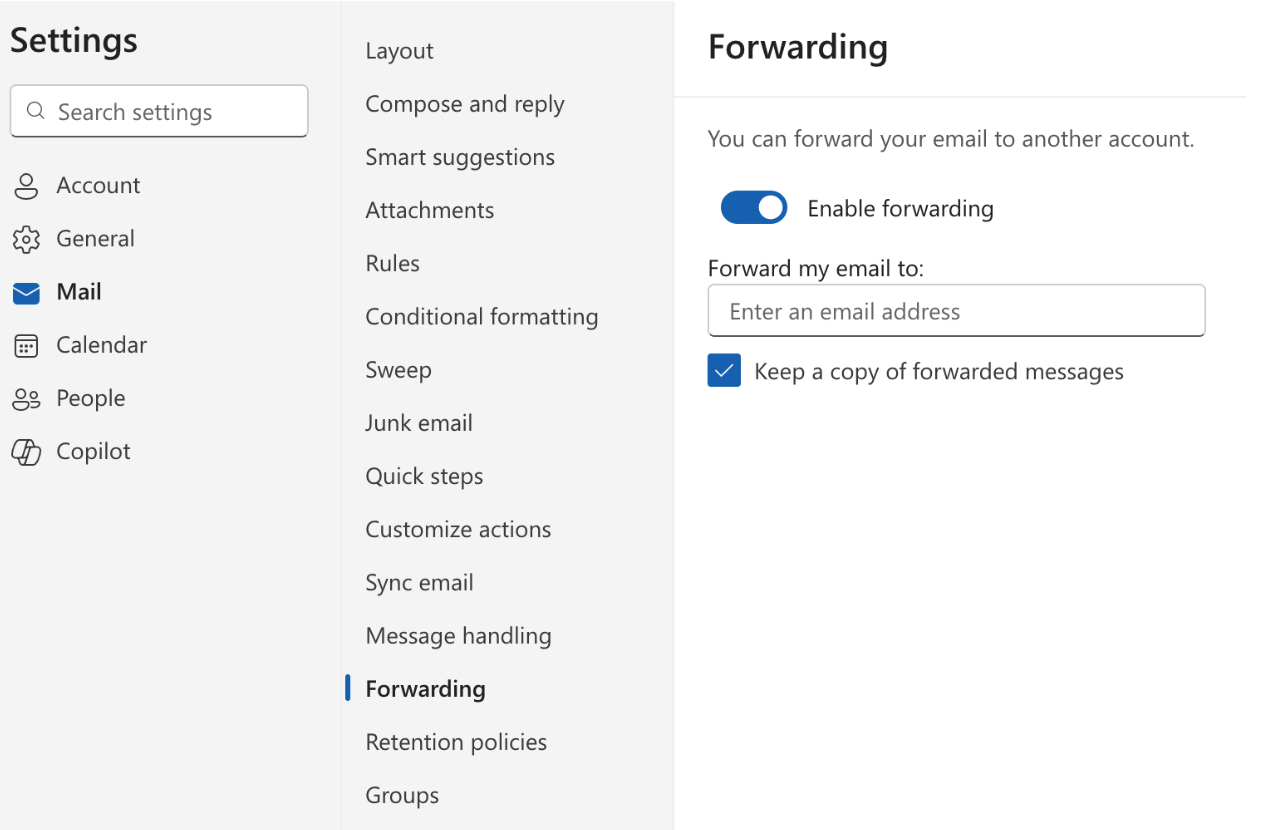
Update Your Teammate to Recognize their Microsoft 365 Address
By default, Teammates only know about their “internal email address” - think of it like their personal email - which looks something like[email protected].
They will reference this email in chat and work assignments until you tell them about their “new work email”. Once they have a Microsoft 365 address, you can override the internal one with your branded one.
To update your teammate so they know about their new email address, follow these steps:
- Log in to the Teammates app
- Navigate to your teammate’s Profile page and click the
Editbutton - Find the “External Email” field
- Enter your teammate’s new Microsoft 365 address (e.g.,
[email protected]) - Save your changes
After you update their “external email”, your teammate will automatically prefer this address instead of their internal email for all communications. Neat!

